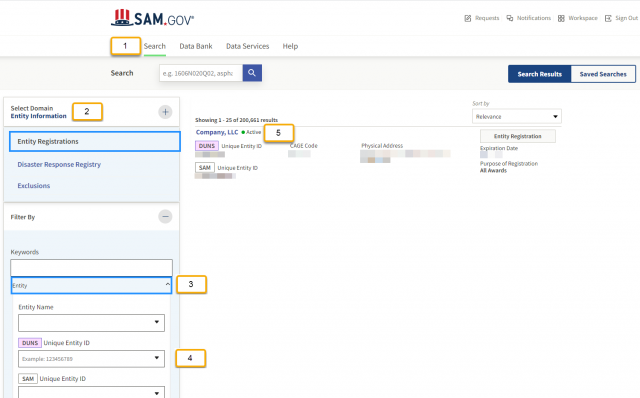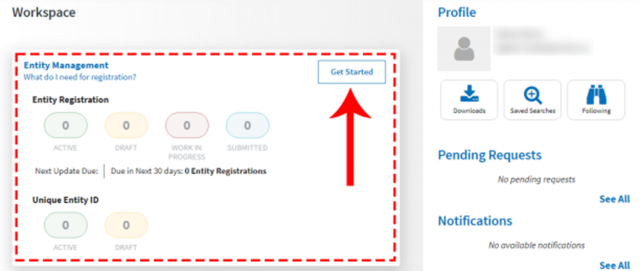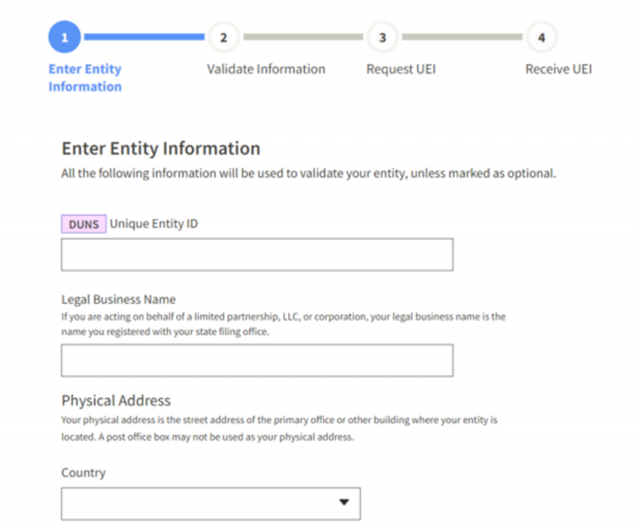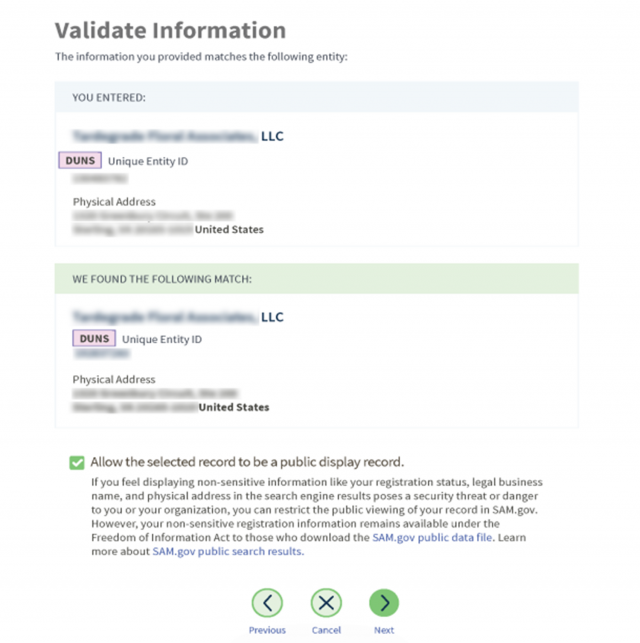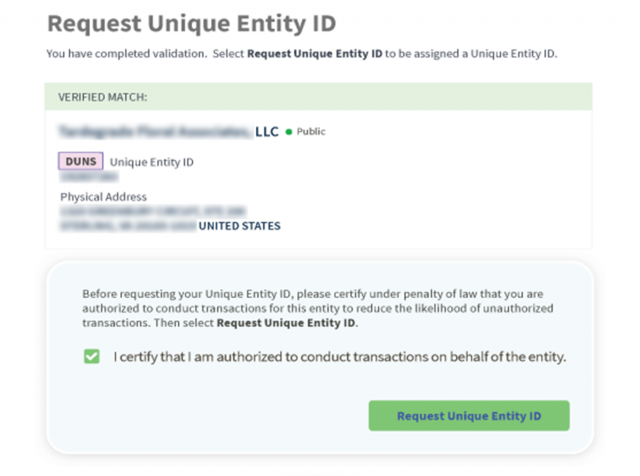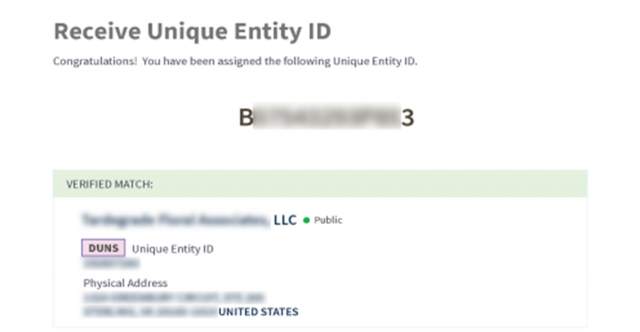About Vendor Portal
Vendor Portal is the United States Patent and Trademark Office's (USPTO) secure online tool to manage your invoice and deliverable submissions. With Vendor Portal, you can:
- Submit invoices and deliverables electronically, including contractor actuals
- Assign user permissions to give different levels of access to each user in your organization
- Check the payment status of your invoices
- View contract information
I’m new to Vendor Portal, how should I get started?
Start by determining if your organization is in Vendor Portal:
- Log in to SAM.gov or create an account to search for your vendor POC.
- Then, filter by the Entity; insert your vendor's Unique Entity Identifier (UEI) number for a more accurate search.
- If you do not know your UEI number, please see the “Obtaining your Vendor’s UEI number” section below.
- Once you’ve located your vendor, click on the Points of Contact (POC) and confirm the Electronic Business POC or Alternate Electronic Business POC for your organization.
- Then, filter by the Entity; insert your vendor's Unique Entity Identifier (UEI) number for a more accurate search.
Obtaining your Vendor’s UEI number
- Once you’re logged into SAM.gov, the system will navigate you to your Workspace. On the “Entity Management” widget, select the “Get Started” button.
- On the next page, enter information about your entity. All fields are required, unless marked as optional.
On the next page, validate that the information provided is correct. If the information provided does not match your Dun & Bradstreet record exactly, you will not be able to proceed. For assistance updating your Dun & Bradstreet record, please contact Dun & Bradstreet.
Deselect the checkbox near the bottom of the page if you want to restrict the public viewing of your entity information in SAM.gov. If you deselect the checkbox, only you and federal government users will be able to view your Unique Entity ID (SAM) record. Other entities and users of SAM.gov will not be able to view your Unique Entity ID (SAM) record. Then, select “Next.”
- On the next page, your entity is validated. You will be asked to certify that you are authorized to conduct transactions on behalf of your entity. Select the checkbox to certify, then select the “Request Unique Entity ID” button.
On the last page, your Unique Entity ID (SAM) will be displayed and you can begin to use it for your entity.
Disclaimer: SAM.gov account registration is separate and not affiliated with the registration of a Vendor Portal account with USPTO.
- If your organization is in Vendor Portal and has an established admin account, please ask your POC to add you as a user to the account.
- If your organization is not in Vendor Portal, please coordinate with your organization’s SAM.gov Electronic Business POC to email VendorPortalRegistration@uspto.gov to register for a Vendor Portal admin account.
- The SAM.gov Electronic Business POC (or Electronic Business Alternate POC) should include the following information in the email:
- Subject: Vendor Portal account request for ‘Organization Name’
e.g. Vendor Portal account request for Acme Corp. - Body: As an established Electronic Business POC for ‘Organization Name’, ‘UEI #’, I would like to request a Vendor Portal account on behalf of my organization to submit invoice for ‘Award.’
e.g. As an established Electronic Business POC for Acme Corp., UEI 55512345, I would like to request a Vendor Portal account on behalf of my organization to submit invoice for 1333BJ19F00152001.
- Once the Vendor Portal help desk can validate the registration, an email will invite the requesting Electronic Business POC to set up an account. After the Electronic Business POC has established the account, they can create additional user accounts, including admin accounts for your organization. The Vendor Portal user guide provides detailed steps for adding user accounts.
- The USPTO will only process account registration requests coming from individuals listed in SAM.gov as an organization’s Electronic Business POC or Alternate Electronic Business POC.
eDeliverable and invoicing templates
Contractor Schedule template
- The Contractor Schedule template establishes the invoicing periods for the contracts/obligations.
Contractor High Level Planned template
- The Contractor High Level Planned template establishes the labor categories, forecasted planned hours, and budget for a single labor category for the entire award/order combination.
Contractor Detailed Planned template
- The Contractor Detailed Planned template dictates the monthly forecasted amount of hours and budget for each labor category.
Contractor Actuals A and B template
- The Contractor Actuals template references the labor rate and actual hours for a contract/order and the award for a monthly reporting period.
Contractor Invoice template
- The Contractor Invoice template references the contract/order number and this is where the total amount charged for a given month is established.
Non-Contractor Actuals Invoice template
- The Non-Contractor Actuals Invoice template references the Program Project Activity (PPA) descriptions, codes, and amounts for each line item on an order.
Need help?
See the Vendor Portal User Guide for detailed instructions on how to navigate and utilize Vendor Portal. You can also visit our Vendor Portal FAQ page to find answers to common questions.
For general questions or technical assistance with Vendor Portal, email VendorPortalHelp@uspto.gov or call toll free at 1-800-362-7861. If you have any questions regarding any procurement process, including Vendor Portal contractual requirements, email ProcurementHelp@uspto.gov (Use "Vendor Portal" in subject line).